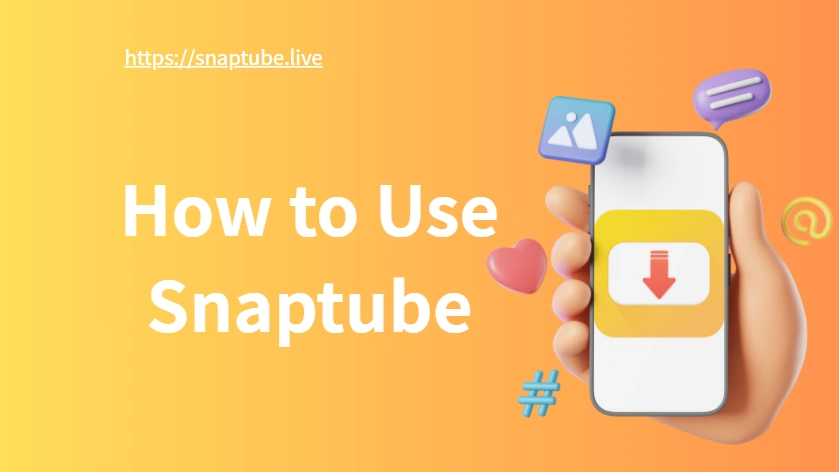How to Use SnapTube: A User-Friendly Guide for Beginners
SnapTube has become one of the most popular tools for downloading videos and audio from platforms like YouTube, Facebook, and Instagram. Unlike many apps that promise similar features, SnapTube is known for its simple interface, speed, and variety of download options. However, if you’re new to it, you might wonder: how do I use SnapTube properly?
This guide walks you through how to use SnapTube, from installation to downloading, customizing settings, and getting the best performance out of the app.
SnapTube App Usage Basics: Getting Started Right
Before diving into all the features, understanding the basic usage of SnapTube is crucial. Once you’ve downloaded the APK and installed it on your Android device, follow these basic steps:
- Open the SnapTube app from your home screen.
- Use the search bar to find a video or paste a video URL from a supported site.
- Tap on the video and select the download icon.
- Choose the resolution or audio format you prefer.
- The download will begin automatically.
SnapTube supports downloads in resolutions up to 4K (if available) and can also extract MP3 audio from videos—a great feature for music lovers.
How to Use SnapTube to Download YouTube Videos Easily
One of SnapTube’s most-used features is YouTube video downloads. Here’s how to use SnapTube for that purpose:
- Copy the YouTube video URL from the official YouTube app or browser.
- Paste it into SnapTube’s search bar.
- Alternatively, open YouTube on SnapTube and search directly.
- Once the video appears, tap the download arrow and select video or audio quality.
SnapTube simplifies the process so you don’t need any third-party converters or tools.
SnapTube Features You Might Not Know
Besides video downloads, SnapTube includes several lesser-known tools that enhance your media experience:
- Floating player: Continue browsing while your video plays in a small window.
- Video to audio conversion: Save storage by extracting just the audio.
- Dark mode: Reduce eye strain during night use.
- Multi-platform support: Download from over 50 sites including Twitter, TikTok, Dailymotion, and more.
Exploring these features helps you use SnapTube to its full potential.
SnapTube Settings and Customization Tips
If you want to optimize SnapTube for performance and usability, tweaking the settings can make a big difference. Here are a few settings worth checking:
- Download location: Choose whether to store files on internal storage or SD card.
- Download quality defaults: Set preferred video/audio resolution so you don’t have to select each time.
- Data usage control: Limit downloads to Wi-Fi to save mobile data.
- App lock: Secure your downloads with a passcode.
These small changes can significantly improve how you use SnapTube every day.
Advanced Ways to Use SnapTube on PC and Tablets
Although SnapTube is designed for Android, using it on larger screens is possible with Android emulators like BlueStacks or NoxPlayer. Here’s a quick method:
- Install BlueStacks on your PC.
- Open the emulator and log into Google Play (if needed).
- Download and install SnapTube APK manually.
- Use SnapTube as you would on a phone—now with a larger display and easier navigation.
For tablets, the process is identical to Android phones, and the larger screen improves the video browsing experience.
FAQs
Q1: Can I use SnapTube without an internet connection? You need an internet connection to download videos, but once downloaded, the files can be watched offline anytime.
Q2: Is it safe to use SnapTube daily? Yes, SnapTube is generally safe when downloaded from its official website. Make sure to keep it updated for security patches.
Q3: Can I change the default download format to SnapTube? Yes. Go to the settings menu and choose your preferred video resolution or audio quality as default.
Final Thoughts
SnapTube is a powerful yet easy-to-use app that gives users control over their media consumption. Whether you want to download music for offline listening, save high-quality videos, or reduce data usage, SnapTube provides tools to make it simple.
By learning how to use SnapTube effectively—adjusting settings, exploring hidden features, and downloading safely—you can take full advantage of what this app has to offer. Make sure to stay updated with the latest version to enjoy the smoothest experience possible.